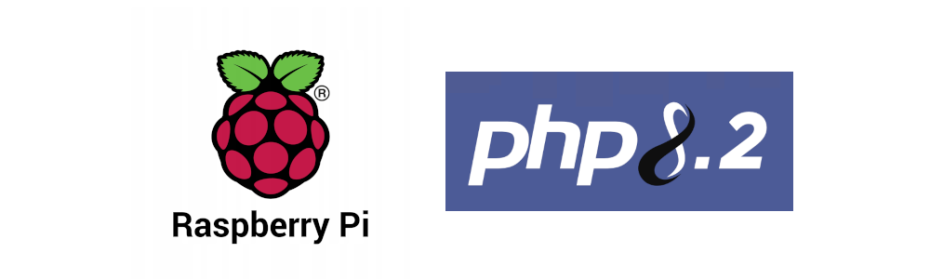After installing an Apache in a #RaspberryPi, one of the common next steps is to add support for #PHP. Here I describe the steps to install and set up the PHP version 8.2 into our little host, including some of the most common modules / extensions and the integration with #Apache2
Overview
-
Requirements
-
Install PHP
-
Integration with Apache2
-
Install modules
-
Wrapping up
1. Requirements
-
A Raspberry Pi up and running, following my previous article Spawning a Raspberry Pi 4 with Raspberry Pi OS. It is also up to date by following the recent article Upgrade Raspberry Pi OS from 11 Bullseye to 12 Bookworm.
-
Not mandatory but as it is mentioned in a section below, an Apache2 installed as explained in my previous article Install Apache2 in a Raspberry Pi 4.
-
The host uses a local DNS server as explained in Quick DNS server on a Raspberry Pi and that's why you won't see IP addresses here.
-
The hostname is
alderaanand the linux user isxavi. You may want to change them for your IP address and your own username. -
What is the goal of your project? This will define which version of PHP and which modules should we install. Here we'll focus on the latest version of PHP at the moment of writing the article.
2. Install PHP
ℹ️ The current version of PHP when writing this article was 8.2.10
2.1. Preparing to get the repositories
Before adding the repositories where I will get the packages from, I need to install some Debian packages so it can talk with the server properly.
This step may not be necesserary if we did it already with a previous installation, for example.
-
Update the package list and upgrade the existing packages, as usual.
sudo apt update sudo apt upgrade -
Install the debian packages that will allow us to interact with the external packages repositories
sudo apt install -y ca-certificates curl gnupg
Now the system is ready to add external repositories and interact with them as usual.
2.2. Set up the repositories in the APT package manager
What I intent here is to prepare the system so that it can install the PHP as the rest of the packages of the system. This easies the life when it comes to updates, as we can rely on our package manager.
-
Download the GPG key
sudo wget -qO /etc/apt/trusted.gpg.d/php.gpg https://packages.sury.org/php/apt.gpg -
Add the PHP repository
echo "deb https://packages.sury.org/php/ $(lsb_release -sc) main" | sudo tee /etc/apt/sources.list.d/php.list -
Update the package list
sudo apt update
2.3. Install PHP
I'll install the PHP 8.2 with the command line interface (CLI).
sudo apt install -y php8.2-common php8.2-cli2.4. Test the installation
Let's quickly create a PHP script
-
Create and edit a PHP file in our
~/tmpdirectory (because you already have atmpdirectory in yourhome, right?)nano ~/tmp/test.php -
Add some random PHP content
<?php echo "Hello World\n" ?> -
Save (
ctrl+o) and exit (ctrl+x) -
Parse the script
php ~/tmp/test.phpIt should output
Hello World!
3. Integration with Apache2
I intend to use PHP as a module from Apache2, so that the webserver serve a PHP application. For this reason I also want to install the PHP module for Apache2
-
Install the Apache2 module
sudo apt install -y libapache2-mod-php8.2 -
Restart Apache2
sudo service apache2 restart
4. Install modules
As I mentioned in the Overview, depending on the motivation to have PHP we may also want to have a bunch of PHP modules installed. The modules extend the functionality of PHP making it able to work with databases, images, etc.
In my case, I intend to install the following list of PHP modules:
curl- PHP Curl (Data Transfer Library) allows to use the URL syntax to receive and submit datactype- PHP Ctype provide a set of functions used to verify whether the characters in a string are of the correct typedom- PHP DOM allows editing an HTML snippetgd- PHP GD (Image Manipulation Library) an open source code library for the dynamic creation of imagesmbstring- PHP Mbstring (Multibyte String Library) provides support for multibyte strings that are not covered by the standard PHP string functionsopenssl- PHP OpenSSL (Secure Sockets Library) is meant to take care of communications that takes place over computer networksjson- PHP JSON Library implements the JavaScript Object Notation data-interchange formatxml- PHP XML Library provides a very simple and easily usable toolset to convert XML to an object that can be processed with normal property selectors and array iteratorszip- PHP Zip extension transparently read or write ZIP compressed archives and the files inside them
In general, to install a module we can use the following command:
sudo apt install php8.2-[module]... where [module] is the module extension we want to install. For example, we can install the CURL module for PHP with the following command:
sudo apt install php8.2-curlBut some of them don't work like this
This is true. Some of them are distributed under another package, and some others are already installed and activated (which to be honest, I did not expect, for what I remembered in previous versions).
First, let's go for a one liner that installs the ones without issues. This will install:
curldom- is installed withxmlgdmbstringxmlzip
sudo apt install php8.2-curl php8.2-gd php8.2-mbstring php8.2-xml php8.2-zipThen,
-
ctypeis included with thephp8.2-common, so it's already installed. -
opensslcomes already installed and activated. -
jsonis a virtual package, and the functionality is already included when we installedphp8.2-cli.
4.2. Which modules / extensions do I have installed?
We can use the following terminal command to see which modules or extensions do I have already installed:
php -mIt should output something like the following:
[PHP Modules]
calendar
Core
ctype
curl
date
dom
exif
FFI
fileinfo
filter
ftp
gd
gettext
hash
iconv
json
libxml
mbstring
openssl
pcntl
pcre
PDO
Phar
posix
random
readline
Reflection
session
shmop
SimpleXML
sockets
sodium
SPL
standard
sysvmsg
sysvsem
sysvshm
tokenizer
xml
xmlreader
xmlwriter
xsl
Zend OPcache
zip
zlib
[Zend Modules]
Zend OPcache5. Wrapping up
PHP has been the scripting language by default in the linux side of the web servers world for ages. Even now it declines, it is still a very valid and powerful language to move sites and blogs. I use GravCMS, which is a PHP DB-less applicaltion and I am very satisfied with it.
As we saw, it is really not complicated to have PHP installed and, and ready to interact with Apache to serve PHP pages.